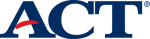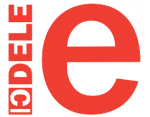I. Preparation for the examination
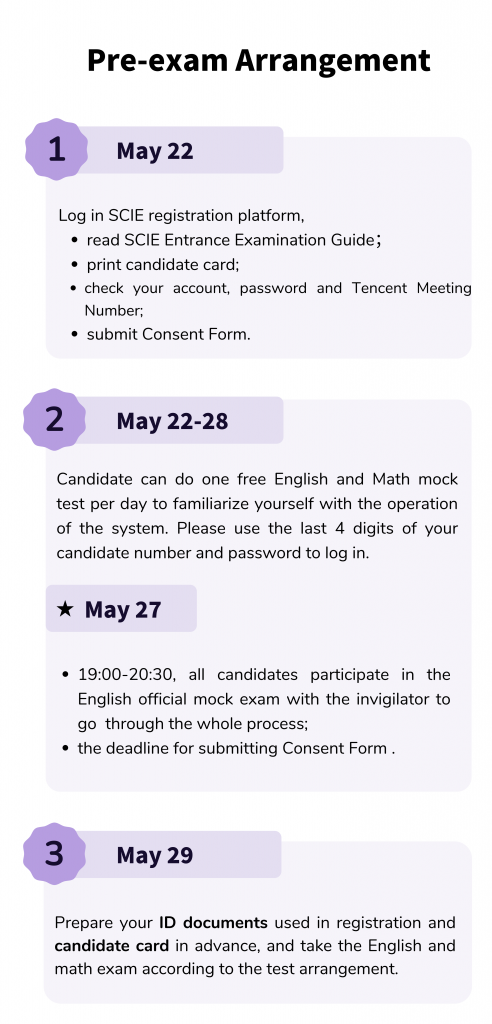
II. Examination Arrangements
English and Math examinations will be conducted on May 29th , Sunday. Candidates are required to log in to the exam system and invigilator App at lest 60 minutes in advance to wait for the invigilator to verify your identity. The specific arrangements are as follows:
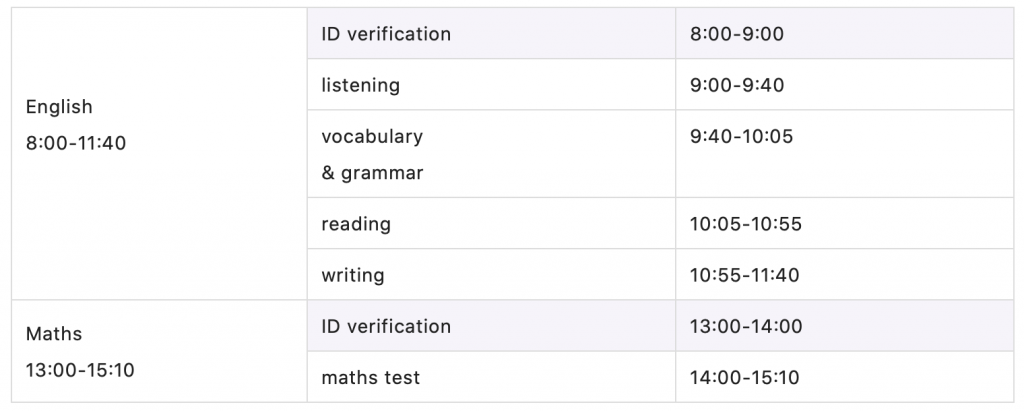
Examination notices:
Candidates are responsible for any delays in starting the examinations due to late registration.
Candidates are not allowed to access the exam system 30mins after the exam starts. No early submission. No early submission of the examination is allowed.
In the English exam, the answering time of each module is strictly limited. After the exam starts, the system will automatically count the time. Whether the questions are finished or not, the next module begins right away after the required time is reached. And you are not able to return.
If candidates finish all the questions before the required time of this module, please wait for the start of the next module patiently.
Listening materials will be played automatically, the questions of each material will be displayed automatically as well, and can not be returned to. For non-listening modules, candidates must click on “Next” to go to the next question, and can not go back to the previous question.
For math exam, candidates must click on “Next” to go to the next question, and you can not go back to the previous question.
Examination day flow:
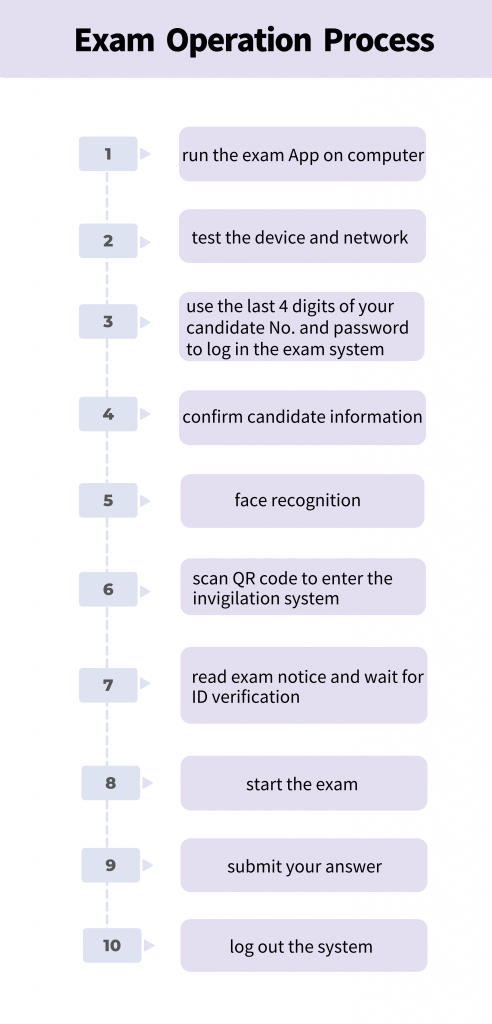
III. Preparation for the Examination
1.Computer Requirements
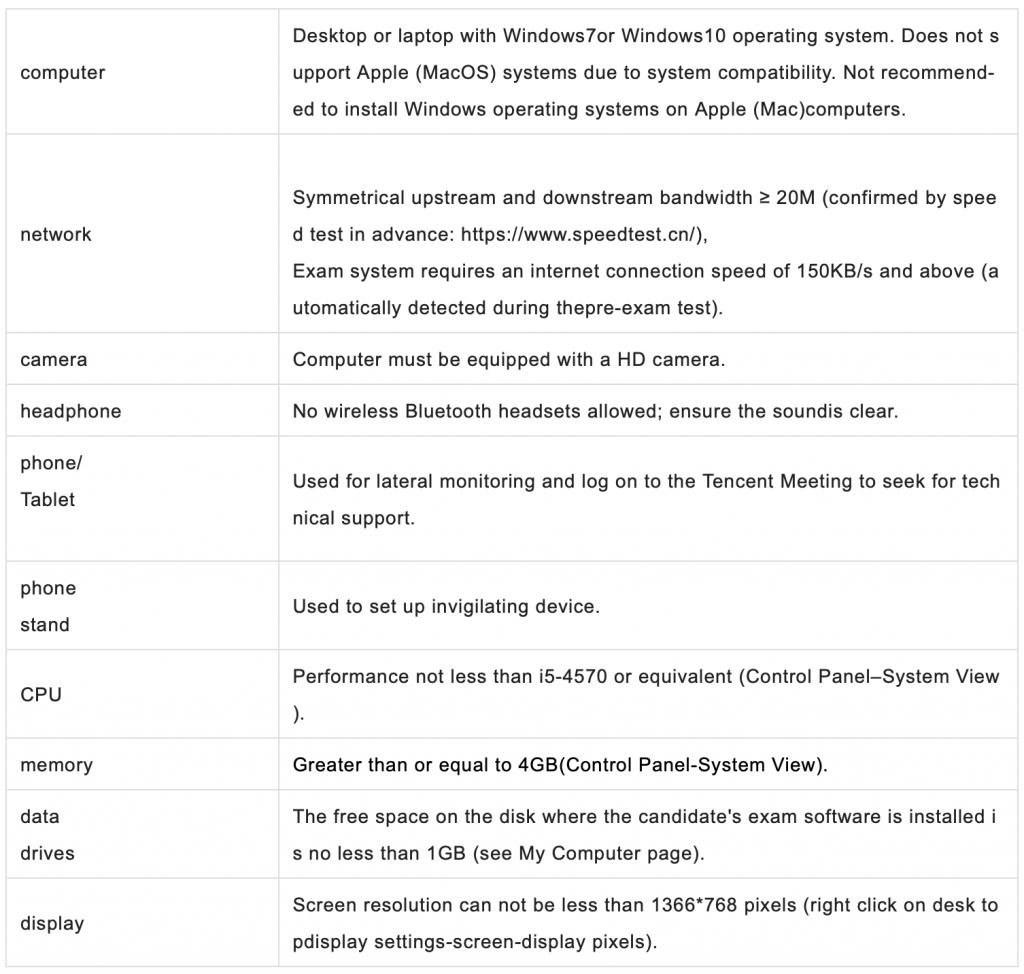
Please note that mobile devices such as mobile phones and tablet computers cannot be used for examinations.
2. Installation of Exam App
Notes:
Recommend uninstalling or at least turning off 360 Antivirus, Computer Manager and other related software when installing and running the exam app on the computer.
If there is a splash screen after exam app is opened, you need to exit the software first, right-click on the desktop and select “Display Settings” as shown below, change the scale to 100% and the resolution to 1366 pixels or above.
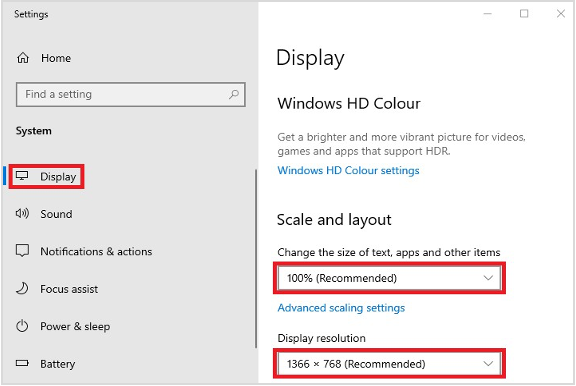
- The exam app can be taken for both practice simulations and official examinations without the need for repeated downloads.
3. Installation of Invigilation App
Invigilator App download at
iOS/Apple: search “监考助手Z ” (Proctoring Assistant Z) in App Store, download and run.
Android/Android: download and run via the following link. https://www.zhifz.com/download/app/apps.html
Camera placement and equipment set-up requirements:
Test computer camera requirements: should capture face of the candidate and his/her back side.
Side position monitoring placement requirements: Please fix it (bracket is recommended), place it about 1.5 meter behind the candidate’sleft or right back and turn on thecamera. It should be at a 45° angle with the candidate’s back, head and hands clearly photographed throughout the whole process, as well as thecomputer screen and the surrounding environment.


4. Installation of TencentMeeting App
Tencent Meeting App download at: https://meeting.tencent.com/
Technical support hours:
- May 22-28 9:00-18:00
- May 27 9:00-15:00;19:00-20:30
- May 29 8:00-15:10
Note: Please log in Tencent Meeting in advance to make sure it functions well, then you can log out.
If candidates encounter technical problems with the examination platform or the 2-camera proctoring platform and areunable to resolve them after seeking help from the invigilator, the invigilator will direct them to use the Tencent Meeting for technical support. Please do not report after the exam.
Shenzhen College of International Education
Admissions Office